Hexo-Butterfly 博客搭建指南
在转载了原作者的配置文章基础之上,对语言和配置进行了优化与整合,尽量做到更加贴合零基础博客爱好者的配置和使用。原作者博客地址,原配置文档链接,同时也推荐大家阅读小康的魔改版博客,nice!
1 Hexo 框架搭建
1.1 Hexo 环境部署
Hexo 是一个基于 Node.js 快速、简洁且高效的博客框架,可以将 Markdown 文件快速的生成静态网页,托管在 GitHub Pages 上。
1.搭建所需软件
- 各个软件官网:
- git:http://git-scm.com/
- node.js:http://nodejs.org/
2.部署安装 git 和 node.js
(1)安装 git,输入:git --version 出现版本号即成功

(2)安装 node.js,打开 Git Bash,输入:npm -v 出现版本号即成功

3.安装 Hexo 框架
输入命令:
1 | npm install -g hexo-cli |

检查是否安装 Hexo 完成,查询是否成功,显示hexo-cli版本就说明成功了
输入命令:
1 | hexo -v |

1.2 Hexo 项目创建
-
第一步:现在假设我要创建一个名为
Hexo-Butterfly-Plus的项目,项目目录就放在:e:/work/ 目录下,所以我们在 e:/work/ 目录下创建一个Hexo-Butterfly-Plus目录。现在这个项目的全路径是:e:/work/Hexo-Butterfly-Plus,因为我在之前建好了,在这里就不再重新建啦 🔒 -
第二步:打开 Git Bash,进入该目录:cd e:/work/Hexo-Butterfly-Plus,然后执行:hexo init,这个时间也会比较长,也有可能要等几分钟,有显示 WARN 也不用管
-
最后执行:npm install,有显示 WARN 也不用管
-
安装完成之后,e:/work/Hexo-Butterfly-Plus 目录结构是这样的:
1.3 Hexo 本地测试
-
现在我们启动 hexo 本地服务,看下默认的博客是怎样的,命令:
hexo server 或者输入 hexo s
-
现在用浏览器访问:http://127.0.0.1:4000/,效果如下图
-
如果要停止 hexo 服务:在 Git Bash 下按
Ctrl + C即可
2 Butterfly 主题安装与使用
hexo-theme-butterfly 是 JerryC 大佬得力之作,也是我觉得最适合写阅读论文感悟总结的主题之一。
2.1 主题安装
在你的博客根目录输入命令:
1 | git clone -b master https://github.com/jerryc127/hexo-theme-butterfly.git themes/butterfly |

2.2 使用主题
修改站点配置文件 _config.yml,把主题改为 butterfly
1 | theme: butterfly |
!> 如果你没有 pug 以及 stylus 的渲染器,请下载安装: npm install hexo-renderer-pug hexo-renderer-stylus --save or yarn add hexo-renderer-pug hexo-renderer-stylus
命令行输入 hexo s,到浏览器查看效果:

3 Butterfly 主题页面
3.1 Front-matter
Front-matter 是档案最上方以 — 分隔的区域,用于指定个别档案的变数。
如果标注可选的参数,可根据自己需要添加,不用全部都写在 markdown 里
3.1.1 Page Front-matter
1 | --- |
说明:
| 写法 | 释义 |
|---|---|
| title | 【必需】页面标题 |
| date | 【必需】页面创建日期 |
| type | 【必需】标签、分类和友情链接三个页面需要配置 |
| updated | 【可选】页面更新日期 |
| description | 【可选】页面描述 |
| keywords | 【可选】页面关键字 |
| comments | 【可选】显示页面评论模块(默认 true) |
| top_img | 【可选】页面顶部图片 |
| mathjax | 【可选】显示 mathjax (当设置 mathjax 的 per_page: false 时,才需要配置,默认 false) |
| katex | 【可选】显示 katex (当设置 katex 的 per_page: false 时,才需要配置,默认 false) |
| aside | 【可选】显示侧边栏 (默认 true) |
| aplayer | 【可选】在需要的页面加载 aplayer 的 js 和 css,请参考文章下面的音乐配置 |
| highlight_shrink | 【可选】配置代码框是否展开(true/false)(默认为设置中highlight_shrink的配置) |
3.1.2 Post Front-matter
1 | --- |
说明:
| 写法 | 释义 |
|---|---|
| title | 【必需】文章标题 |
| date | 【必需】文章创建日期 |
| updated | 【可选】文章更新日期 |
| tags | 【可选】文章标签 |
| categories | 【可选】文章分类 |
| keywords | 【可选】文章关键字 |
| description | 【可选】文章描述 |
| top_img | 【可选】文章顶部图片 |
| cover | 【可选】文章缩略图(如果没有设置 top_img,文章页顶部将显示缩略图,可设为 false/图片地址/留空 |
| comments | 【可选】显示文章评论模块(默认 true) |
| toc | 【可选】显示文章 TOC (默认为设置中 toc 的 enable 配置) |
| toc_number | 【可选】显示 toc_number (默认为设置中 toc 的 number 配置) |
| auto_open | 【可选】是否自动打开 TOC (默认为设置中 toc 的 auto_open 配置) |
| copyright | 【可选】显示文章版权模块 (默认为设置中 post_copyright 的 enable 配置) |
| mathjax | 【可选】显示 mathjax (当设置 mathjax 的 per_page: false 时,才需要配置,默认 false ) |
| katex | 【可选】显示 katex (当设置 katex 的 per_page: false 时,才需要配置,默认 false) |
| aplayer | 【可选】在需要的页面加载 aplayer 的 js 和 css,请参考文章下面的音乐配置 |
| highlight_shrink | 【可选】配置代码框是否展开 (true/false) (默认为设置中 highlight_shrink 的配置) |
3.2 标签页
- 前往你的 Hexo 博客的根目录
- 输入 hexo new page tags
- 你会找到 source/tags/index.md 这个文件
- 修改这个文件:
1 | --- |
3.3 分类页
- 前往你的 Hexo 博客的根目录
- 输入 hexo new page categories
- 你会找到 source/categories/index.md 这个文件
- 修改这个文件:
1 | --- |
3.4 友情链接
为你的博客创建一个友情链接!
3.4.1 创建友情链接页面
- 前往你的 Hexo 博客的根目录
- 输入 hexo new page link
- 你会找到 source/link/index.md 这个文件
- 修改这个文件:
1 | --- |
3.4.2 友情链接添加
在 Hexo 博客目录中的 source/_data,创建一个文件 link.yml
1 | - class_name: 友情链接 |
class_name 和 class_desc 支持 html 格式书写,如不需要,也可以留空。
🍡 效果图:

3.4.3 友情链接界面设置
友情链接界面可以由用户自己自定义,只需要在友情链接的 md 档设置就行,以普通的 Markdown 格式书写。
3.5 音乐
音乐界面使用了插件 hexo-tag-aplayer。
使用方法请参考插件的文档。
音乐页面只是普通的 page 页,按普通页面操作生成就行。
以下内容可供选择配置
插件会在每一个文件都插入 js 和 css,为了避免这一情况,目前版本内置了 aplayer 需要的 css 和 js。
首先在 Hexo 根目录 _config 里配置 asset_inject 为 false
1 | aplayer: |
然后在你需要使用 aplayer 的页面 Front-matter 添加
1 | aplayer: true |
这样只会在需要 aplayer 的页面插入 js 和 css。
3.6 电影
电影界面使用了插件 hexo-douban。
使用方法请参考插件的文档。
注意:hexo-douban 会主动生成页面,所以不需要自己创建。对应网页的 top_img 可以在 butterfly.yml 修改。
3.7 404 页面
主题内置了一个简单的 404 页面,可在设置中开启
1 | # A simple 404 page |
效果图:

本地预览时,访问出错的网站是不会跳到 404页面的。
如需本地预览,请访问 http://localhost:4000/404.html
4 Butterfly 主题配置
注意:下面如果不特别声明,都是修改的主题配置文件 _config.yml,当然,如果你设置了 butterfly.yml,就在这个文件里修改即可,不用再修改主题配置文件 _config.yml。
4.1 语言
修改站点配置文件 _config.yml
默认语言是 en
主题支持三种语言
- default(en)
- zh-CN (简体中文)
- zh-TW (繁体中文)
4.2 网站资料
修改网站各种资料,例如标题、副标题和邮箱等个人资料,请修改博客根目录的 _config.yml
1 | # Site |
4.3 导航菜单
在主题配置文件 _config.yml 中修改:
1 | menu: |
必须是 /xxx/,后面||分开,然后写图标名。
注意: 导航的文字可自行更改
例如:
1 | menu: |
效果图:

4.4 代码
代码块中的所有功能只适用于 Hexo 默认的 highlight 渲染
如果使用第三方的渲染器,不一定会有效
4.4.1 代码高亮主题
- 默认主题
Butterfly 支持 6 种代码高亮样式:default、darker、pale night、light、ocean、mac
配置主题文件 _config.yml
1 | highlight_theme: mac |
- 自定义主题
请参考官方文档:https://demo.jerryc.me/posts/4aa8abbe/
4.4.2 代码复制
主题支持代码复制功能
配置主题文件 _config.yml
1 | highlight_copy: true |
4.4.3 代码框展开/关闭
在默认情况下,代码框自动展开,可设置是否所有代码框都关闭状态,点击 > 可展开代码
- true 全部代码框不展开,需点击 > 打开
- false 代码狂展开,有 > 点击按钮
- none 不显示 > 按钮
配置主题文件 _config.yml
1 | highlight_shrink: true #代码框不展开,需点击 '>' 打开 |
4.4.4 代码换行
在默认情况下,hexo-highlight 在编译的时候不会实现代码自动换行。如果你不希望在代码块的区域里有横向滚动条的话,那么你可以考虑开启这个功能。
配置主题文件 _config.yml
1 | code_word_wrap: true |
然后找到你站点的 Hexo 配置文件_config.yml,将 line_number 改成 false:
1 | highlight: |
4.5 社交图标
Butterfly 支持 font-awesome v5 图标.
书写格式 图标名:url || 描述性文字
1 | social: |
效果图:

4.6 主页文章节选(自动节选和文章页 description)
因为主题 UI 的关係,主页文章节选只支持自动节选和文章页 description。
在 butterfly 里,有三种可供选择
- description 只显示 description
- both 优先选择 description,如果没有配置 description,则显示自动节选的内容
- auto_excerpt 只显示自动节选
1 | index_post_content: |
description 在 front-matter 里添加
4.7 顶部图
顶部图有 2 种配置:具体 url 和(留空,true 和 false,三个效果一样)
4.7.1 page 页
(1)当具体 url 时
主页的顶部图可以设置 index_img
archives页的顶部图可以设置 archive_img
其他 page 页的顶部图可以在各自的 md 页面设置 front-matter 中的 top_img
页面如果没有设置各自的 top_img,则会显示 default_top_img 图片
(2)当顶部图留空,true 和 false
主页会显示纯颜色的顶部图
其他 page 的顶部图没有设置时,也会显示纯颜色的顶部图
4.7.2 post 页
post 页的顶部图会优先显示各自 front-matter 中的 top_img,如果没有设置,则会缩略图(即各自 front-matter 中的 cover ),如果没有则会显示显示 default_top_img 图片
4.8 文章置顶
要为文章置顶,你需要安装插件(hexo-generator-index-pin-top 或者 hexo-generator-indexed)
如果使用 hexo-generator-index-pin-top,需要先卸载掉 hexo-generator-index,然后在文章的 front-matter 区域里添加 top: true 属性来把这篇文章置顶
如果使用 hexo-generator-indexed, 需要先卸载掉 hexo-generator-index,然后在文章的 front-matter 区域里添加 sticky: 1 属性来把这篇文章置顶。数值越大,置顶的优先级越大
效果如图:

4.9 文章封面
文章的 markdown 文档上,在 Front-matter 添加 cover,并填上要显示的图片地址。
如果不配置 cover,可以设置显示默认的 cover。
如果不想在首页显示 cover,可以设置为 false。
1 | cover: |
当配置多张图片时,会随机选择一张作为 cover。此时写法应为
1 | default_cover: |
4.10 文章页相关配置
4.10.1 文章 meta 显示
这个选项是用来显示文章的相关信息的。
1 | post_meta: |
效果图:

在文章顶部的资料,
date_type: 可设置文章日期显示创建日期(created)或者更新日期(updated)或者两种都显示(both)
categories 是否显示分类

tags 是否显示标签

4.10.2 文章版权
为你的博客文章展示文章版权和许可协议。
1 | post_copyright: |
由于 Hexo 4.1 开始,默认对网址进行解码,以至于如果是中文网址,会被解码,可设置 decode: true 来显示中文网址。
如果有文章(例如:转载文章)不需要显示版权,可以在文章 Front-matter 单独设置
1 | copyright: false |
版权显示截图:

4.10.3 文章打赏
在你每篇文章的结尾,可以添加打赏按钮。相关二维码可以自行配置。
对于没有提供二维码的,可配置一张软件的 icon 图片,然后在 link 上添加相应的打赏链接。用户点击图片就会跳转到链接去。
link 可以不写,会默认为图片的链接。
1 | reward: |
效果图:

4.10.4 TOC
在文章页,会有一个目录,用于显示 TOC。
enable: 是否显示 TOC
number: 是否显示章节数
auto_open: 可选择进入文章页面时,是否自动打开 sidebar 显示 TOC
1 | toc: |
- 为特定的文章配置 TOC
在你的文章 md 文件的头部,加入 toc_number、toc 和 auto_open,并配置 true 或者 fals e即可。
主题会优先判断文章 Markdown 的 Front-matter 是否有配置,如有,则以 Front-matter 的配置为准。否则,以主题配置文件中配置为准。
4.10.5 相关文章
相关文章推荐的原理是根据文章 tags 的比重来推荐
1 | related_post: |
4.10.6 文章锚点
开启文章锚点后,当你在文章页进行滚动时,文章链接会根据标题 ID 进行替换
(注意: 每替换一次,会留下一个历史记录。所以如果一篇文章有很多锚点的话,网页的历史记录会很多。)
1 | # anchor |
4.11 头像
1 | avatar: |
效果图:

4.12 图片描述
可开启图片 Figcaption 描述文字显示
1 | photofigcaption: true |
4.13 Footer 设置
4.13.1 博客年份
since 是一个来展示你站点起始时间的选项。它位于页面的最底部。
1 | since: 2019 |
效果图:

4.13.2 页脚自定义文本
footer_custom_text 是一个给你用来在页脚自定义文本的选项。通常你可以在这里写声明文本等。支持 HTML。
1 | footer_custom_text: Hi, welcome to my <a href="https://wugenqiang.github.io/">blog</a>! |
4.13.3 ICP
对于部分有备案的域名,可以在 ICP 配置显示。
1 | ICP: |
4.14 右下角按钮
4.14.1 简繁转换
简体繁体互换
右下角会有简繁转换按钮。
1 | translate: |
4.14.2 夜间模式
右下角会有夜间模式按钮
1 | # dark mode |
4.14.3 阅读模式
阅读模式下会去掉除文章外的内容,避免干扰阅读。
只会出现在文章页面,右下角会有阅读模式按钮。
1 | readmode: true |
4.15 侧边栏设置
4.15.1 侧边排版
可自行决定哪个项目需要显示,可决定位置,也可以设置不显示侧边栏。
1 | aside: |
4.15.2 访问人数 busuanzi (UV 和 PV)
访问 busuanzi 的官方网站查看更多的介绍。
1 | busuanzi: |
4.15.3 运行时间
网页已运行时间
1 | runtimeshow: |
效果图:

5 Butterfly 主题魔改功能
5.1 Valine 评论
遵循 Valine的指示去配置你的 LeanCloud 应用。以及查看相应的配置说明。
然后配置主题配置文件:
1 | valine: |
Valine 于 v1.4.5 开始支持自定义表情,如果你需要自行配置,请在 emojiCDN 配置表情 CDN。
同时在 Hexo 工作目录下的 source/_data/ 创建一个 json 文件 valine.json,等同于 Valine 需要配置的 emojiMaps,valine.json 配置方式可参考如下
1 | { |
5.2 搜索系统
- 安装 hexo-generator-search。根据它的文档去做相应配置。注意格式只支持 xml。
- 配置主题文件
1 | local_search: |
效果:

5.3 Adsense 广告
(1)主题已集成谷歌广告(自动广告)
1 | google_adsense: |
(2)手动插入广告
主题预留了三个位置可供插入广告,分别为主页文章(每三篇文章出现广告)/aside公告之后/文章页打赏之后。
把 html 代码填写到对应的位置
1 | ad: |
例如:
1 | index: <ins class="adsbygoogle" |
5.4 美化/特效
5.4.1 自定义主题色
可以修改大部分 UI 颜色
颜色值必须被双引号包裹,就像"#000"而不是 #000。否则将会在构建的时候报错!
1 | theme_color: |
5.4.2 footer 背景
footer 的背景会与 top_img 的一致, 当设置 false 时,将与主题色一致。
1 | # footer是否显示图片背景(与top_img一致) |
5.4.3 美化页面显示
会改变 ol、ul、h1-h5 的样式
field 配置生效的区域
- post 只在文章页生效
- site 在全站生效
1 | # 美化页面显示 |
效果图:

- 美化页面展示,修改标题前图标为闪电
title-prefix-icon:'\f0e7',颜色为黄色title-prefix-icon-color: "#ffb821"
- 主页调用金山词霸的每日一句打字效果,需注意的是:自定义副标题 sub 的时候,符号必须用 ASCII 码表示,常用的逗号为
,句号为.双引号为"英文缩写符号为' - 打开中英文之间添加空格
pangu: true
5.4.4 自定义字体
(1)全局字体
可自行设置字体的 font-family
如不需要配置,请留空
1 | # Global font settings |
(2)Blog 标题字体
可自行设置字体的 font-family
如不需要配置,请留空。
如不需要使用网络字体,只需要把 font_link 留空就行
1 | # Font settings for the site title and site subtitle |
(3)网站副标题
可设置主页中显示的网站副标题或者喜欢的座右铭。
1 | # 主页subtitle |
5.4.5 页面加载动画 preloader
当进入网页时,因为加载速度的问题,可能会导致 top_img 图片出现断层显示,或者网页加载不全而出现等待时间,开启 preloader 后,会显示加载动画,等页面加载完,加载动画会消失。
1 | # 加载动画 Loading Animation |
5.5 字数统计
要为 Butterfly 配上字数统计特性, 你需要如下几个步骤:
打开 hexo 工作目录
输入命令:npm install hexo-wordcount --save
然后在主题配置文件中写入:
1 | wordcount: |
效果图:

5.6 图片大图查看模式
5.6.1 fancybox
1 | # fancybox http://fancyapps.com/fancybox/3/ |
5.6.2 medium_zoom
1 | medium_zoom: true |
5.7 Snackbar 弹窗
1 | # Snackbar 弹窗 |
5.8 自定义样式
5.8.1 引用外部字体和鼠标样式
(1)引用格式
1 | @font-face { font-family:MyFont; |
(2)引用方法
将引用代码添加到 themes\Butterfly\source\css\_third-partynormalize.min.css 末尾即可,鼠标样式亦是如此。
5.8.2 修改侧栏设置及返回顶部按钮
在路径 themes\Butterfly\source\css\_layout\rightside.styl 下加大按钮高宽度并设置圆角,调整间距,使设置按钮的子菜单不打开状态隐藏到最右侧不可见。
1 | #rightside |
5.8.3 文章目录美化
- 调整左侧边距 0.5rem 为 2rem
- 选择某一目录时,背景框宽度为最大且为方形,修改选中时边框为圆润且适应标题长度,路径
themes\Butterfly\source\css\_layout\sidebar.styl下修改或增加以下内容
1 | .toc-link |
5.9 如何在页脚养鱼
参考博主:木槿
效果就在页脚,是不是很想要?这里简述 butterfly 主题的引入方法,其他主题类似,实在不行建议更换 butterfly 主题
-
先将扒来的 code 转为 pug
写进
\themes\butterfly\layout\includes\footer.pug末尾1
2
3
4
5
6
7#jsi-flying-fish-container.container
script(src='js/fish.js')
style.
@media only screen and (max-width: 767px){
#sidebar_search_box input[type=text]{width:calc(100% - 24px)}
}
-
然后在主题配置文件中找到
inject引入 js: https://cdn.jsdelivr.net/gh/xiabo2/CDN@latest/fish.js1
- <script src="https://cdn.jsdelivr.net/gh/xiabo2/CDN@latest/fish.js"></script>
-
引入之后效果如下,页脚太高,
themes\butterfly\source\css\_layout\footer.styl调整下 css 即可 (补充:调整页脚阴影透明度为 0.1)1
2
3
4
5
6
7
8
9
10
11
12
13
14
15
16
17
18#footer-wrap
position: absolute
padding: 1.2rem 1rem 1.4rem
color: $light-grey
text-align: center
left: 0
right: 0
top:0
bottom: 0
#footer
if hexo-config('footer_bg') != false
&:before
position: absolute
width: 100%
height: 100%
background-color: alpha($dark-black, .1)
content: '' -
效果图:

5.9.1 最新方法
在主题配置的 inject 引入 js: https://cdn.jsdelivr.net/gh/xiabo2/CDN@latest/fishes.js 即可
1 | - <script src="https://cdn.jsdelivr.net/gh/xiabo2/CDN@latest/fishes.js"></script> |
调整页脚阴影透明度 themes\butterfly\source\css\_layout\footer.styl
1 | background-color: alpha($dark-black, .1) |
5.10 添加说说功能
参考博客:Artitalk 和 https://blog.csdn.net/cungudafa/article/details/105938885
官方文档:artitalk.js.org
效果图:


6 部署到 GitHub
这里默认已经注册过了 GitHub 账户并且已经创建了相关仓库,比如我的:https://github.com/wugenqiang/PaperSummary
6.1 上传文件到 GitHub
- 配置
_config.yml中的 repo 信息:
1 | deploy: |
直接通过 hexo 来发布到 GitHub,需要安装以下插件:
1 | npm install hexo-deployer-git --save |
安装成功后,执行以下命令:
1 | hexo clean |
刷新 github 对应的 repository 页面,即可看到提交的内容:

6.2 配置静态站点
点击 Settings,进入 GitHub Pages 配置:

7 效果展示








